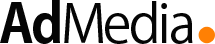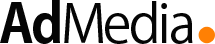Configure a secret key in the Google Authenticator App:
1. Install Google Authenticator App
2. Open the App
- Launch the Google Authenticator App on your mobile device.
3. Add a New Account
- Tap the "+" button or the Add Account option.
4. Choose Setup Method
- Select "Enter a setup key" (if provided with a secret key). Alternatively, you can scan a QR code if available.
5. Enter the Details
- Account Name: Enter a name to identify the account (e.g., the service name).
- Your Key: Enter the secret key provided by the service.
- Choose Time-based as the type unless instructed otherwise.
6. Save the Account
- Tap Add or Save to generate a 6-digit code.
7. Copy the Code
- The app will immediately generate a 6-digit code. Use this code to complete the setup or verification process on the associated platform.
Configure a secret key in the Google Authenticator Browser Extension:
1. Install the Extension
- Go to the browser's extension store (e.g., Chrome Web Store or Firefox Add-ons) and search for "Google Authenticator."
- Install the extension. Make sure it's from a trusted source.
2. Open the Extension
- Click on the Google Authenticator extension icon in your browser toolbar to open it.
3. Add an Account
- Look for an "Add Account" or a "+" button within the extension interface.
4. Enter the Secret Key
- Select the "Enter a setup key" option.
5. Provide the following details:
- Account Name: Enter a name to identify the account (e.g., the service name).
- Secret Key: Paste the secret key provided by the service.
- Choose Time-based as the type unless instructed otherwise.
6. Choose Token Type
- Select Time-based (TOTP) unless specified otherwise by the service.
7. Save the Account
- Click Save or Add to generate a 6-digit code.
8. Use the Code
- The extension will display a 6-digit code. Copy and use this code for verification on the platform requiring it.